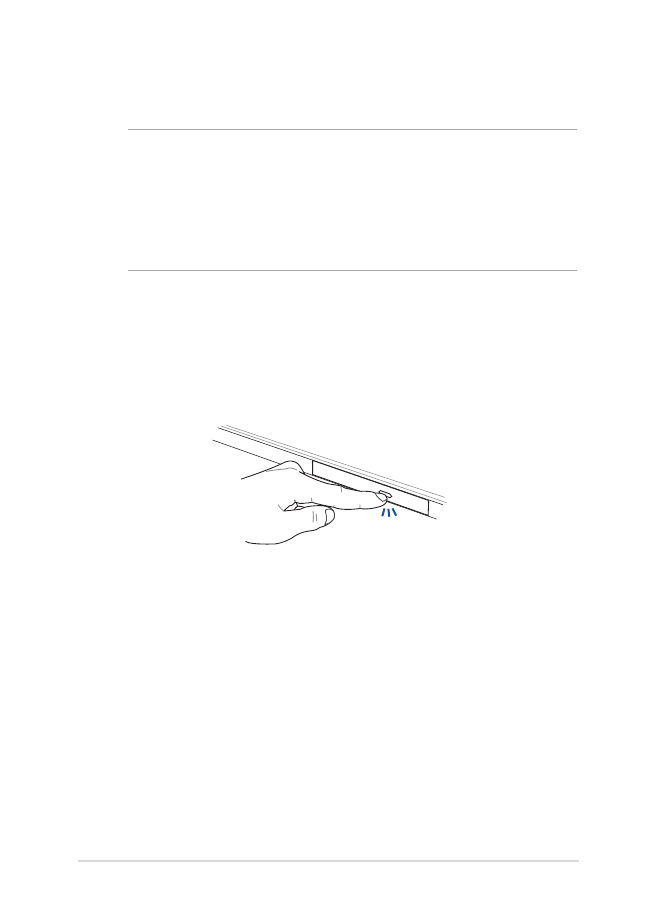
Using the optical drive
NOTE:
•
The actual location of the electronic eject button may vary
depending on your Notebook PC model.
•
The actual appearance of the Notebook PC optical drive may also
vary depending on model but usage procedures remaing the same.
Inserting an optical disc
1.
While the Notebook PC is on, press the electronic eject button to
partially eject the optical drive tray.
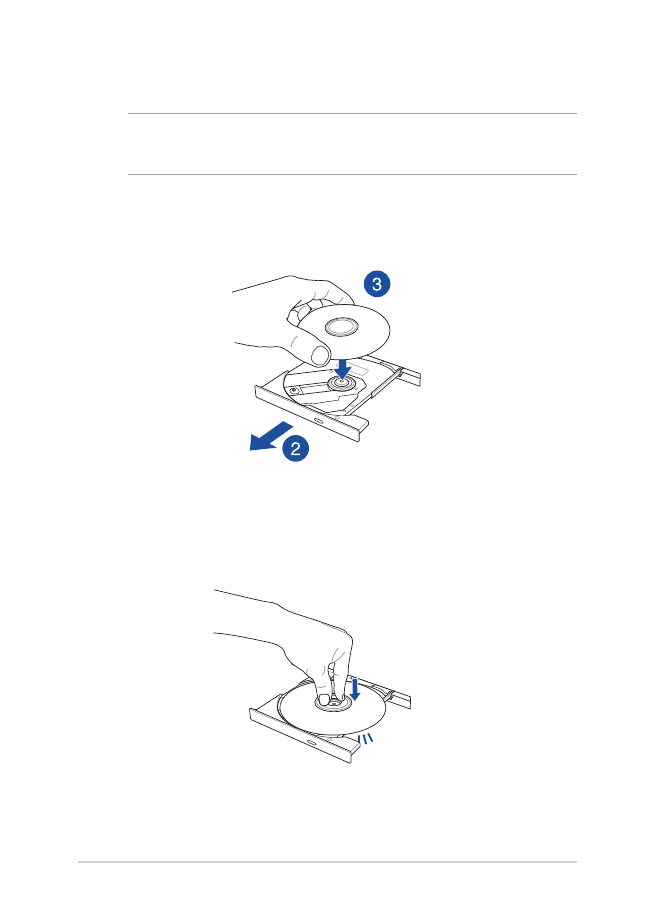
40
Notebook PC E-Manual
2.
Gently pull out the drive tray.
IMPORTANT! Be careful not to touch the optical drive lens. Ensure that
there are no objects that may get jammed under the drive tray.
3.
Hold the disc by the edge, with its printed side up, then gently
place it inside the hub.
4.
Push down the disc’s plastic hub until it snaps onto the optical
drive hub.
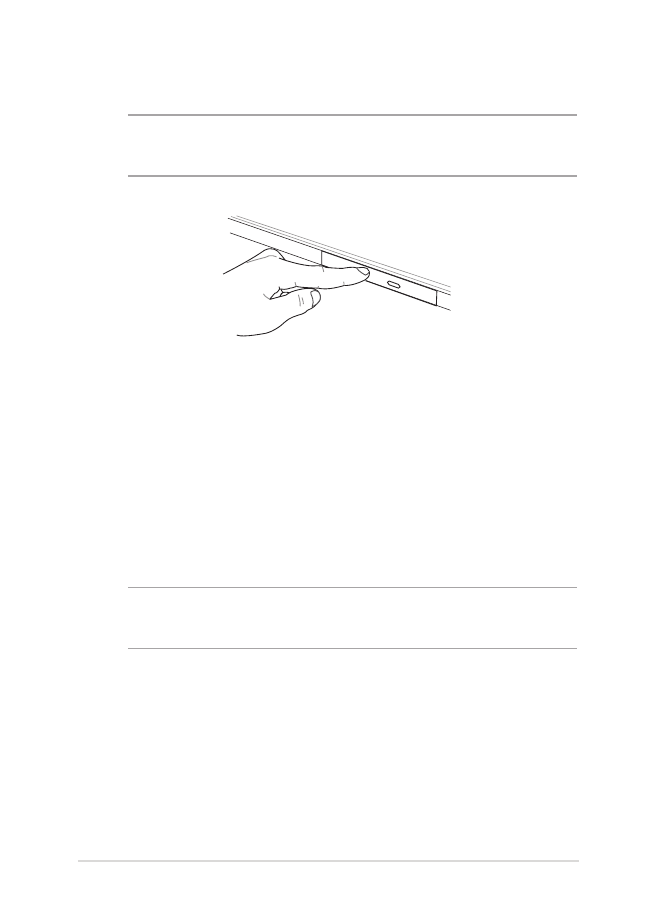
Notebook PC E-Manual
41
5.
Push the drive tray gently to close the optical drive.
NOTE: While data is being read, it is normal to hear some spinning and
vibrating in the optical drive.
Using the manual eject hole
The manual eject hole is located on the optical drive door and is used to
eject the optical drive tray in case the electronic eject button does not
work.
To manually eject the optical drive tray, insert a straightened paper clip
into the manual eject hole until the drive tray opens.
WARNING! Use the manual eject hole only when the electronic eject
button does not work.
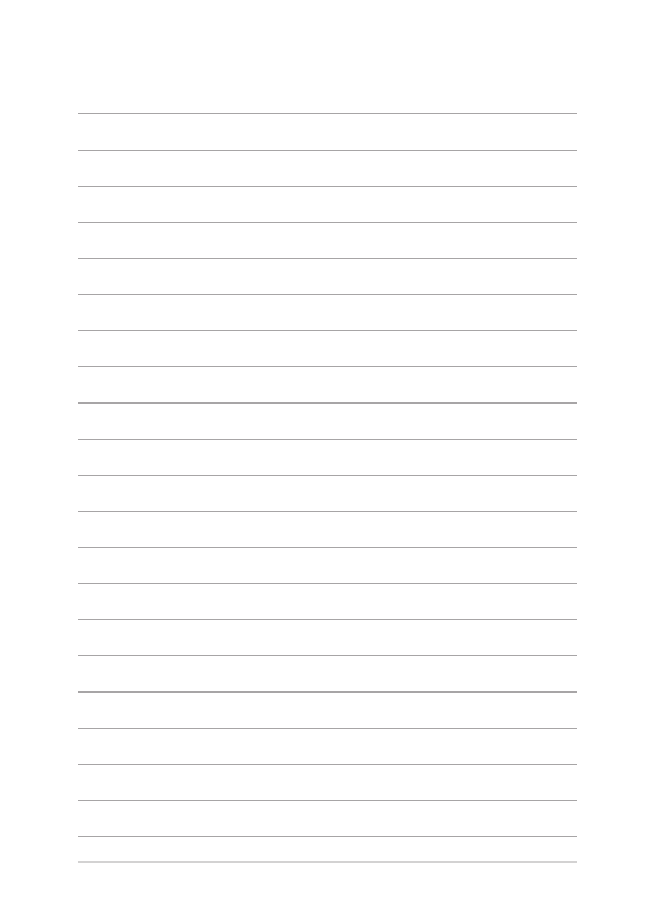
42
Notebook PC E-Manual
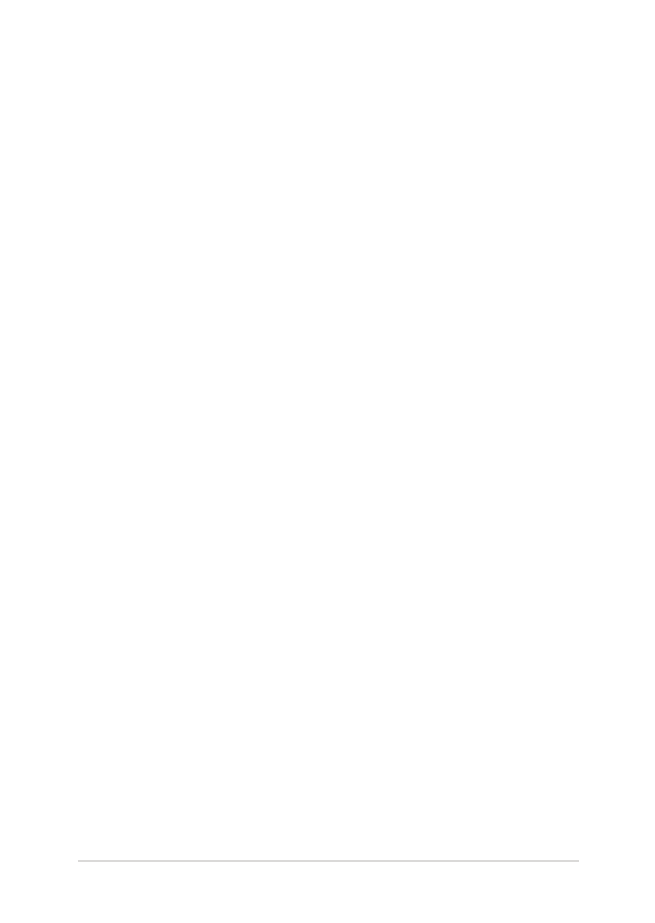
Notebook PC E-Manual
43
Chapter 3: